Chromium won’t uninstall? Having trouble? Well, you are not alone, and believe me people have tried getting rid of this potentially malicious adware using conventional means, they just have not been pretty successful.
But do not lose your confidence because this article provides you with a number of uncustomary techniques to flush out Chromium from your system permanently.
Stay tuned!
How to uninstall chromium? Well, the fastest way of removing Chromium is by removing it using the Control Panel or through the All Programs list. Sounds too simple right? You probably might have tried that anyway. It works, sometimes so give it a try if you haven’t.
Table of Contents
1. Chromium won’t uninstall fix: using Control Panel
The malware infected Chromium installs a toolbar at top of your screen.
It corrupts the built-in uninstaller in such a way that you’re unable to uninstall it.
Here are some solutions on how to remove Chromium.
- Open the Control Panel, and then choose Uninstall a program.
- Choose Chromium from the list of programs, and then click on the Uninstall button at the header of the list. That’s just the simplest way of how to uninstall chromium, but it may not work.
- Click Uninstall in the confirmation dialog box.
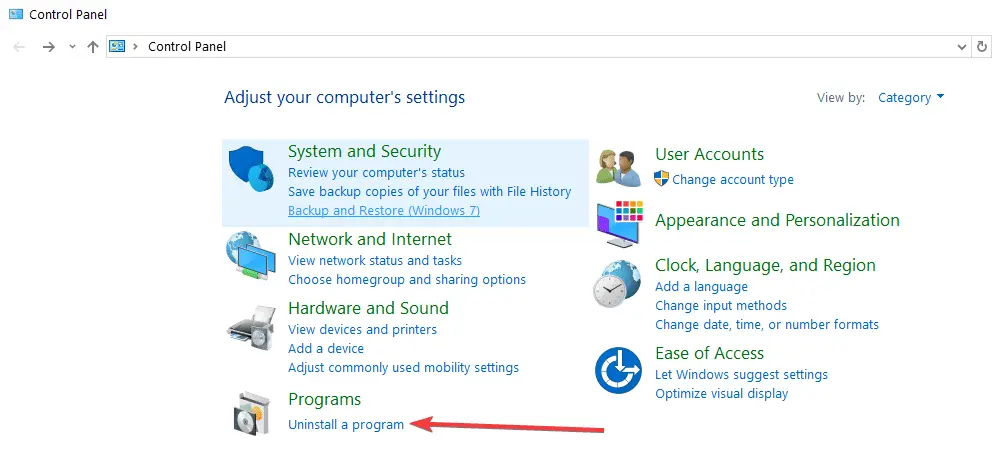
How to stop Chromium processes using Task manager
This process merely stops all Chromium operations running in the background, which should buy you enough time to work on other techniques to uninstall Chromium permanently.
To get this done all you have to do is close all your browsers and open the Task Manager.
You will see a Chromium process running. It has a logo similar to the Chrome browser logo but with a slight blueish color.
Kill all the chrome.exe or chromuim.exe process that you see.
2. Chromium won’t uninstall fix: using an Uninstaller Software
If you’re not comfortable following the steps listed above or if you could not uninstall it after the above-mentioned steps, then use a dedicated tool that will automatically remove Chromium from your computer.
You can run a full scan of your antivirus software along with Ad Cleaner. This tool is good for uninstalling Browser Hijackers & Potentially Unwanted Programs.
After all these steps are done, set your preferred search engine as your default browser, and set your desired web page as the browser home page.
You can also run CCleaner to clear up all the residual PC junk files and registry entries if you can’t uninstall chromium.
Here is some good antivirus software that you can use:
- Avast Free Antivirus
- Bit Defender Antivirus
- AVG Antivirus Free
- Sophos Home Free
- Panda Free Antivirus
- Zone Alarm Free Antivirus
- Comodo Antivirus
- Avira Free Antivirus
So, following these steps, you can uninstall Chromium and any antivirus that is bothering you and which is harmful to your PC.
Make sure to often use one of the antivirus software listed above so that your PC is safe from all other malware.
Also, do a background check thoroughly before installing any type of software. Usually, a simple Google search works.
3. Chromium won’t uninstall fix: remove files manually
Another plausible way of permanently getting rid of the malicious software is to remove all the files, that have anything to do with Chromium, manually.
Despite the prevailing circumstances that your Chromium software is bombarding your browser tabs with scam-oriented advertisements or is preventing you from uninstalling it due to malware, it can be permanently removed if you follow the following steps closely.
If Chromium won’t uninstall on Windows 10, the following steps will help you.
After doing so it should no longer affect your computer in any harmful or annoying way. These are the steps for users who can’t uninstall chromium.
Step 1: Locate Chromium folders and halt all processes using task manager
- Firstly, you have to find the folders that contain all the Data related to Chromium. If the software is currently running, Open Task Manager by right-clicking, (or tap and hold) on the taskbar and selecting Task Manager.
- Choose the more details option, next head over to the processes tab, then under the Apps heading locate the chromium icons(which resemble Chrome icon just with a slight blueish color). It’s like a Chrome icon with a cold.
- Right-click on to them so that a menu drops down and then select Open File Location.
- If for some reason you were unable to locate Chromium folders using task manager then head over to This PC from the Windows search bar and select the corresponding result.
- After that select, the search bar in the top-right, and type in Chromium which would lead you to the Chromium folder, open it by double-clicking or tapping.
- Now that you have located all the files, you have to stop any Chromium processes running in the background, this can be achieved by reopening Task manager.
- Once you have located the Chromium icons, right-click onto them and press the end task option from the menu.
- Once all the processes have been halted, return to the Chromium install folder and delete every file within it.
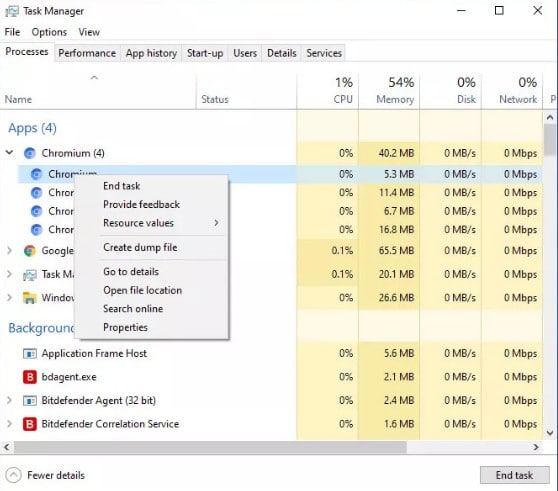
Step 2: Next you need to remove the Chromium appdata folder
To do this go to your AppData folder and completely remove the Chromium folder.
If you are using the Google Chrome browser, this folder will re-populate itself automatically with genuine data.
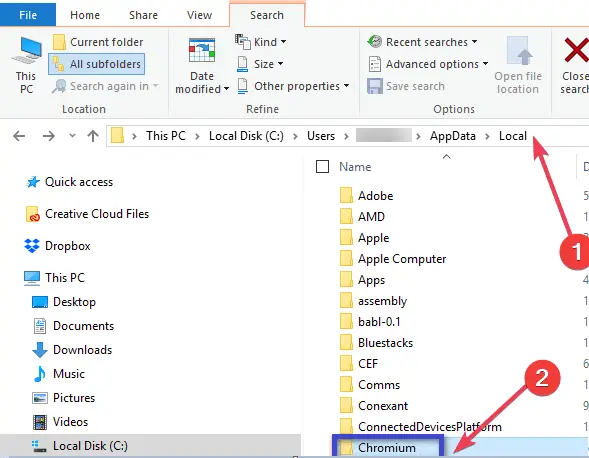
Empty your Recycle Bin to make sure all Chromium files and folders have been completely removed.
Restart your computer and that should do it!
Have a look at the video attachment below for some extra help:
4. How to Delete Chromium: Remove it using Anti-malware Software
Another method that has proven effective is using an external anti-malware software to cleanse your computer of all types of stubborn malware.
After you have manually removed all the Data folders of that particular malware but you still want to double-check the status or maybe you were unable to completely remove all files and you notice the malware is still latched on to your computer then running an anti-malware scan is a great idea to remove all malicious software.
One thing to remember is that if an anti-malware software is unable to remove the adware it will still quarantine it so that it can no longer harm your computer any further.
If you already have anti-virus software installed onto your computer, chances are that the malware that came with Chromium during installation has not been picked up as a threat by the anti-virus software.
In such a case it is wise to use the alternative anti-malware software. We would suggest using Malwarebytes anti-malware software. It is pretty effective against malicious adware plus, it is free to use for the first 14 days.
This gives you ample time to deal with your problem.
The download procedure is very straight-forward, just head over to the website, press free download, this will safely download the setup.
How to remove chromium: Summary of this method
Simply download Malware bytes and let it do all the work. If a malware won’t let you do that, simply create a rescue USB drive with Malware bytes. That is how to remove chromium using free antivirus software.

Run the setup once downloaded and begin the scan. Wait for the software to finish scanning computer documents and in the end, it will show you all the contaminants. Just remove them once the scan is over.
You can also run Malwarebytes in safe-mode which prevents any malware from dodging the scan.
Now that you know how to remove Chromium from your computer.
Let us now look at the brief history of Chromium and whatever are its drawbacks:
Chromium and the risks it possesses
This software is Google’s open-source web browser released in 2008 and was intended to be a basis for Google Chrome. It seems almost identical to Chrome but comes with many improved features than Chrome.
It is quick and keeps a ‘minimalistic’ interface. Also, other developers frequently use it because its code is accessible to create various browsers. Most Chromium builds are portable and do not require to be installed.
Many other browsers are also based on the Chromium code, including Microsoft Edge, Opera, and Amazon Silk.
Chromium provides a vast majority of source code for Google Chrome, including the user interface, the Blink rendering engine, and the V8 JavaScript engine.
Chromium itself is harmless and should not be regarded as a security concern. However, given the fact that it is open-source, some malware creators use Chromium to create malware-infected versions and trick users into installing them on their PCs.
Also, some individuals use it to develop browsers containing offensive content. It leads to many security risks for your computers.
The main purpose of infected Chromium installations is to thrust your PC full of adware and redirect you to certain links. It is also used to track your online behavior and persuade you to download additional infected software.
History of Chromium
The Chromium source code was made available to the masses, allowing builds to be constructed from it.
The initial code release included builds for Windows and macOS, and a build for Linux, at a very early stage of development and lacking complete functionality.
Chromium 1.0 was released in December 2008 and with it Chrome was removed from beta status for Windows only.
Upon its first release in September 2008 Chromium was criticized for storing saved passwords in a manner that made any casual user of a computer easily read them from the GUI.
For many users chromium won’t uninstall, as a result, users have filed many bug reports and feature requests.
Asking for a master password option to access stored passwords.
Although Chromium developers have consistently insisted that this provides no real security against knowledgeable hackers.
Users have argued that it would protect against co-workers or family members borrowing a computer and seeing the stored passwords in clear text.
People often end up complaining that ‘I can’t uninstall chromium’, this is bad for the public image of Chromium.
In December 2009, Chromium developer P. Kasting stated:
“A master password was issue 1397. That issue is closed. We will not implement a master password. Not now, not ever. Arguing for it won’t make it happen. ‘A bunch of people would like it’ won’t make it happen. Our design decisions are not democratic. You cannot always have what you want.”
Latest Chromium 71, was first released on 1 September 2018 and resulted in Chrome 71, released on 4 December 2018.
This version incorporated new measures aimed at abusive advertising, including misleading advertising and advertising for cell phones that aims to bill users.
Drawbacks of Chromium
Chromium itself is harmless and should not be regarded as a security concern.
However, given the fact that it is open-source, some malware creators use Chromium to create malware-infected versions and trick users into installing them on their PCs.
Also, some individuals use it to develop browsers containing offensive content. It leads to many security risks for your computers.
The main purpose of infected Chromium installations is to thrust your PC full of adware and redirect you to certain links.
Furthermore, it also tracks your online behaviour and persuades you to download additional infected software.
Problems with malware infected Chromium
Malware infected Chromium lead to many problems in your PC. Here are some problems experienced:
The chromium-browser automatically gets installed on the PC even if you did not install it. The reason behind this is the malware often comes with a number of other infected software that gets installed automatically.
Thus, sometimes your default browser is changed to Chromium without your permission.
And it also gives you constant redirects, pop-ups, and new tabs while browsing. You also get different notifications while searching.
It also slows down your computer and provides a shady search engine. So it’s better to simply stay away, because if Chromium won’t uninstall, then it is a headache to deal with. But hopefully not anymore with this guide.
Final words on chromium won’t uninstall on Windows 10
On the brighter side of things, your first-hand experience dealing with malware, security, and adware must have enabled you to learn a lot about them.
Having a deeper understanding of these problematic circumstances enables you to protect yourself and those around you from scammers and other malicious software creators and prevents them from infiltrating your computer.
You have also learned how to deal with: Chromium won’t uninstall on Windows 10, but those methods will also work on other major operating systems.
If you are having trouble with choosing the right browser try Google Chrome, Mozilla-firefox, or Opera instead.
If you are critical about having your information leaking online try using a VPN.
Be aware of harmful browser extensions. To sum up, double-check the authenticity of anything before you download over the internet.
