Congratulations on your Mac purchase! You clearly prefer a hassle-free, premium, simplified yet functional computing experience. Now that you have shelled out a price premium to get one, getting it to sustain maximum performance for as long as possible would be your next concern.
Under the hood, a Mac uses almost identical hardware to those found in other current Windows-based PCs. They all use DDR4 memory, Intel x86 based processors and dedicated AMD Radeon Graphics in certain cases – Until of course the advent of the in-house Apple M1 chip, an ARM-based behemoth of a processor.
The main difference lies in software optimization – Apple closely coordinates with other software vendors and spends heavily on R&D to make Macs as optimized as possible. MacOS is easy to navigate and not very difficult to get used to – even if you’re a new user. It can be somewhat restrictive at times, but that comes with inherent benefits – granting more security and making troubleshooting errors easier.
Coming back to maintenance – There is really not much to be done on the hardware side of things and inadvertent mishaps while tinkering may void your warranty. Taking everything into consideration, here are things that you should do to make your Mac last longer:
Table of Contents
1. Get a surge protector
If you are using a desktop Mac that requires constant AC power to operate, getting a surge protector is a good idea.
What it essentially does is prevent sudden voltage spikes or surges from inflicting damage by diverting the extra voltage to the ground wire. This prolongs the life of the Power Supply unit and therefore other components which derive power from it.
2. Consider using a cooling pad
MacBook’s are engineered well and have great heat dissipation capabilities, but if you run production heavy workloads for extended periods or games for that matter, using a cooling pad certainly boosts the long-term longevity of your laptop – more so if your ambient temperatures are high.
This should not be a problem for light workloads such as web browsing, document, or spreadsheet work, or watching movies.
3. Charge your MacBook optimally

Battery life has improved significantly on newer models, and you really need not bother much about their longevity. The following are good practices for any battery-operated device so try to follow them when possible:
- Don’t keep your device plugged in all the time and allow the battery to discharge occasionally to about 10% before charging.
- If possible, try to maintain a battery percentage in between 30%-80%. Charge and discharge accordingly.
- Avoid using a non-Apple charger unless it’s from a decent third-party manufacturer.
- Avoid keeping your MacBook in hot environments.
4. Install decent third-party antivirus software
When compared to Windows-based systems, malware for MacOS is less in number and MacOS apps are also significantly less prone to security breaches. So, while the odds of a malware attack are less, it doesn’t necessarily translate into complete immunity.
Most users end up infecting their systems with malware by opening unsafe email attachments, accessing previously infected removable storage devices, and visiting insecure websites – some of which mirror authentic, reputable websites.
PC performance takes a drastic hit with malware infestation and leads to unnecessary system resource utilization causing system instability, crashes, deletion of files, and reduction in disk space.
These are reasons why one should invest in Bitdefender’s antivirus for Mac. Their cybersecurity experts are working around the clock to identify the latest threats and update signatures to their malware database – keeping your system always malware safe via regular updates. In addition to real-time malware protection, Bitdefender Security also offers adware blocker services, complimentary VPN, and Time Machine protection to negate Ransomware attacks targeted at your backup data.
In case the PC is shared by multiple family members, subscribing to an online identity monitoring service is a good thing to do – Children may inadvertently disclose private information while social media accounts are a storehouse of sensitive personal information.
Bitdefender digital identity protection detects social media impersonators, notifies you of privacy threats, detects breaches made on multiple email accounts, and most importantly, helps you monitor where your private data has been shared.
5. Reduce apps launching automatically on start-up
This prevents unnecessary component strain and speeds up your Mac post booting up by killing resource-hungry apps which you don’t particularly need running in the background. This can be modified as per your requirements by de-selecting desired apps under System Preferences -> Login preferences.
6. Refrain from shutting down your Mac frequently
Shutting down your Mac essentially clears all data stored in your RAM. This is actually beneficial in certain cases such as your system slowing down or if you experience issues such as system freezes or random glitches. Performing a restart clears the RAM and is a simple fix for such issues. That apart, clearing your RAM really does not benefit your system as MacOS manages data on RAM very efficiently.
After a restart, all temporary data needs to be reloaded again which takes time and consumes system resources. Restarting also puts unnecessary stress on your storage drive, motherboard, and power supply. Simply put your Mac to sleep instead – Or as Apple calls it ‘A power nap’.
Waking up your Mac from sleep is way quicker than booting it up, leads to no loss of temporary data, and resuming tasks are much faster and efficient.
MacOS also runs software maintenance tasks in the background, performs Time Machine backups, and fixes minor software errors during a Power Nap – Things that won’t get a chance to run otherwise if you turn off your computer right after finishing your work. This will eventually lead to increased boot times. Post completion of these tasks, your Mac enters Hibernation.
Laptop Lithium-ion batteries benefit from a slow battery discharge which prolongs the life of the battery itself. Power consumption while hibernating is extremely minimal and will be hardly reflected on your electricity bills, even if it’s a Mac Pro.
7. Miscellaneous maintenance tips
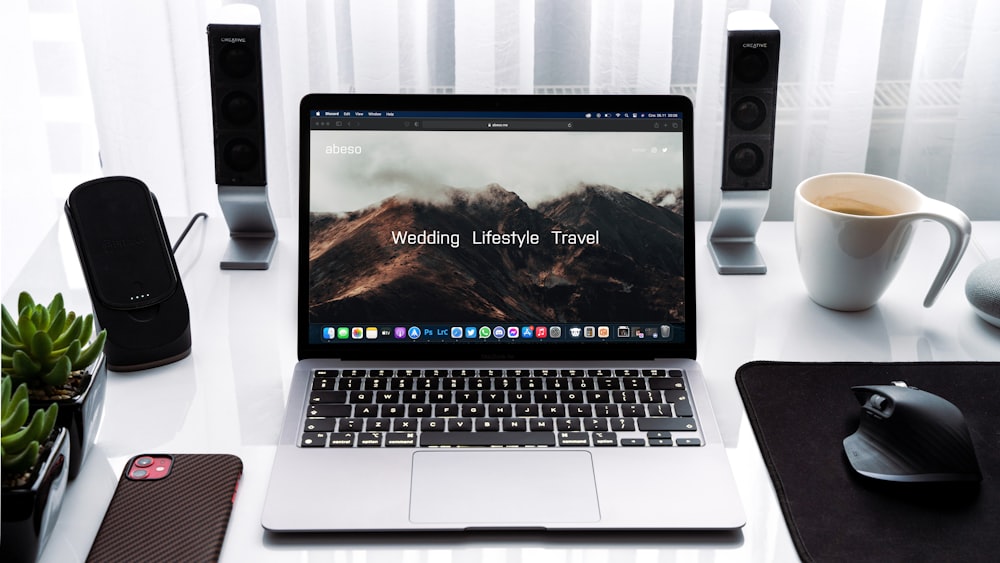
If your system is past your warranty period, you may disassemble your system to perform periodic hardware maintenance like cleaning dust build-up your fans and case internals. Use compressed air for your components and a microfiber cloth for other surfaces. Avoid using chemicals or liquids of any sort. In case of humid environments, try placing desiccant sachets in your case.
8. Upgrade hardware on older macs
The best way to make an older Mac with a mechanical hard drive perform faster is to upgrade to an SSD. In case you do rendering and productivity heavy workloads, installing additional RAM would definitely boost render times. Please check hardware compatibility and scope for installing upgrades – such as availability of slots before investing in either component.
Conclusion
Macs are robust, well-built, and optimized machines to begin with and will serve you optimally for extended periods with proper care and maintenance. This list will certainly prove beneficial for any Mac device.
